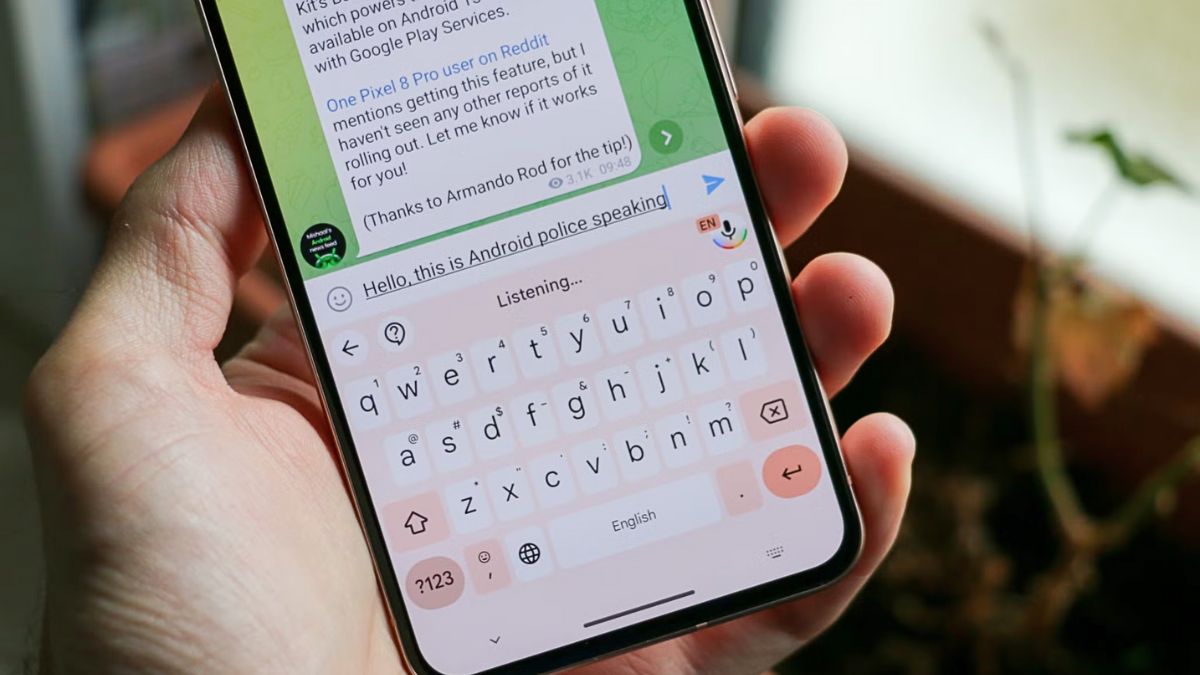Android users now have a fresh way to type without touching their keyboard, thanks to a recent Gboard update that introduces a dedicated voice typing interface. Rolling out to Pixel devices and several Samsung Galaxy phones, this update is designed to make hands-free typing smoother, more spacious, and easier to manage, especially when multitasking or filling out forms.
New Mode
Previously, voice typing on Gboard meant tapping the microphone icon while the keyboard stayed on-screen. That allowed for some quick edits but didn’t offer much visual space for the content you’re working on. The new update changes that by transforming voice typing into its own full-screen mode.
Now, when you start voice typing, the keyboard disappears entirely. In its place, a compact floating “pill” sits at the bottom of your screen, giving you more room to see what you’re typing and making voice interaction feel more focused and immersive.
How To Use
Getting into the new mode is simple:
- Open Gboard and tap the microphone icon.
- Tap the toolbar icon with downward arrows on the voice panel.
- The keyboard vanishes and the floating voice pill appears at the bottom.
- Tap the hamburger menu on the left side of the pill to open useful tools for dictation.
Features
Once you’re in this new mode, Gboard offers several helpful tools within easy reach. These options make it easier to do more than just dictate:
| Feature | Function |
|---|---|
| Show clipboard | Access and paste saved text |
| Show Translate | Translate speech and paste it |
| Show emoji menu | Insert emojis by tapping |
| Switch to vertical toolbar | Change layout for different screen uses |
This gives users extra flexibility when navigating apps or composing longer messages or emails.
Voice Commands
The new Gboard experience isn’t just about talking—it’s also about controlling your phone with your voice. Once the microphone is active, tapping Show voice commands gives you a list of supported phrases. Here are some you can try:
- “Send” – sends the current message
- “Stop” – disables the mic
- “Delete” or “Clear” – removes the text
- “Next” or “Previous” – navigates form fields
- “Smiling face” – inserts the emoji
You can also spell out tricky words by tapping on them and speaking each letter. The emoji input is particularly fun—just say the emoji’s name to insert it directly.
Real World Use
This update isn’t just for texting. It’s especially useful when filling out online forms or multitasking. For example, you can dictate a response in a messaging app while cooking, or complete a form using voice-only commands when your hands are occupied. It adds a layer of convenience that makes Gboard smarter and more versatile.
While this won’t replace traditional typing for everyone, the new voice typing mode definitely expands how users can interact with their phones. It’s a welcome change for accessibility, productivity, and just making things a little more hands-free.
FAQs
How do I activate the new voice typing mode?
Tap the microphone on Gboard and then the toolbar arrow icon.
What devices support the new Gboard voice mode?
It’s available on Pixel and select Samsung Galaxy phones.
Can I use voice to insert emojis?
Yes, just say the name of the emoji you want.
Does this work with online forms?
Yes, you can navigate and fill out forms using voice commands.
What does the bypass toolbar offer?
It offers clipboard access, translation, and emoji menus.