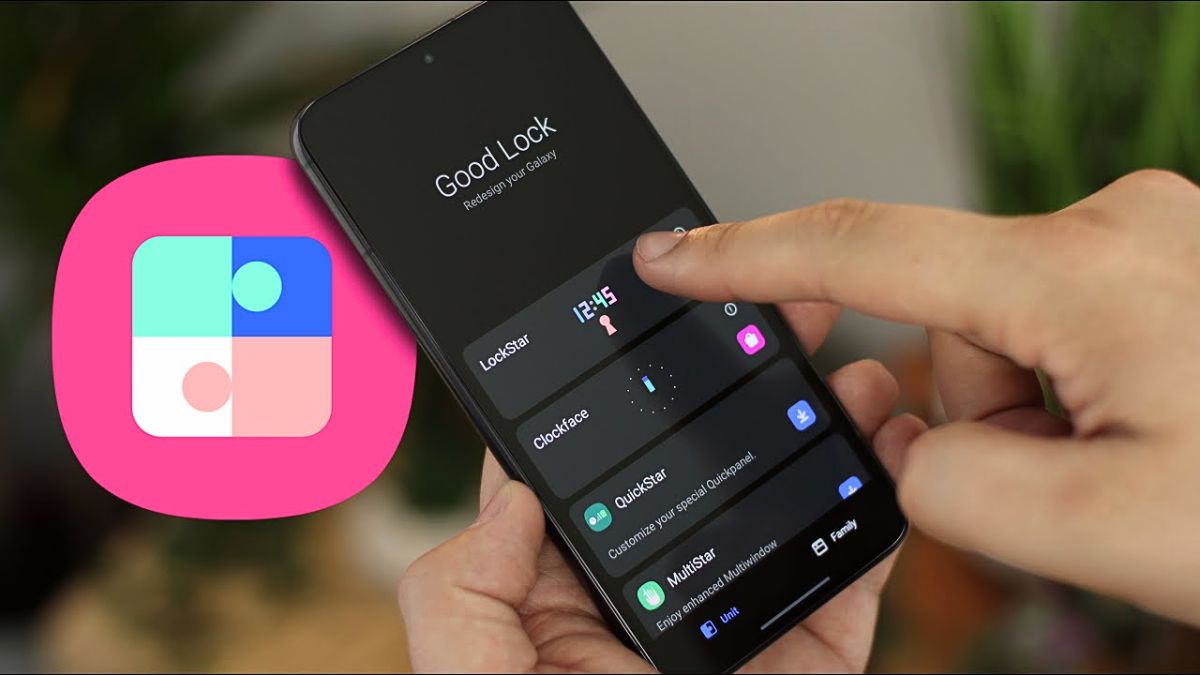For years, home screens have followed the same basic formula — a rigid grid for your apps and widgets, with very little wiggle room for creativity. While it’s functional, it’s also… well, kind of boring. But that’s changing with One UI 7. Samsung’s latest update breathes new life into home screen customization with a fresh upgrade to the Good Lock app’s Home Up module.
This update brings a new feature called DIY Home Screen, and it finally lets users break free from the traditional grid layout that’s been around since the early days of mobile interfaces.
No More Grid Rules
Thanks to DIY Home Screen, you’re no longer locked into the standard rows and columns. Instead, you can move app icons, folders, and widgets anywhere on the screen. You can even resize or rotate them — something that’s been practically unheard of in mainstream Android skins until now.
Want to tilt your music widget to match the flow of your wallpaper? Go for it. Prefer to shrink some icons and blow up others? That’s fair game too. This new level of flexibility makes your home screen feel more like a canvas than a catalog.
Stickers and Creativity
On top of layout freedom, you also get stickers — fun, decorative elements that add personality to your screen. But they’re more than just visual fluff. You can use stickers creatively, even to disguise icons or fold them into a custom wallpaper setup. Imagine turning an app icon into a part of a tree, a car, or a scene — the possibilities are endless if you’re willing to experiment.
Animations and Extras
The DIY Home Screen feature also includes options to tweak the transition animations when entering or exiting the home screen. This means your custom setup can feel as dynamic as it looks. Whether you want a smooth slide, a bouncy pop, or something totally minimal, there are tools here to fine-tune the vibe of your phone.
Hide the Favorite Apps Row
If you’re aiming for a clean, wallpaper-focused design, the persistent favorite apps bar at the bottom of the screen might get in your way. Thankfully, One UI 7 allows you to disable that row entirely through the Home Up settings. It’s one less barrier to creating your perfect layout.
Availability
These features are part of the updated Good Lock app, specifically under the Home Up module, and they require One UI 7 to function. Samsung has said that One UI 7 will expand Good Lock availability to all regions — something that wasn’t true before. So once your Galaxy phone gets the update, you’ll be able to join in on the home screen customization fun.
Just keep in mind that while One UI 7 is rolling out soon, the exact timing depends on your device and region. It’s worth checking Samsung’s update roadmap to see when your phone is due.
Home Screen Highlights
| Feature | Description |
|---|---|
| Icon/Widget Freedom | Resize, move, and rotate anything |
| Sticker Support | Add decorative layers, hide icons |
| Custom Animations | Change entry/exit effects on the home screen |
| Disable App Dock | Remove bottom row for a cleaner look |
| Good Lock Requirement | Needs Good Lock Home Up module |
| One UI 7 Required | Only works with One UI 7 or newer |
| Global Availability | Good Lock now expanding to all regions |
Samsung’s new DIY tools make One UI 7 one of the most customizable Android skins around. Whether you want a bold artistic setup or just a cleaner, more personalized look, this update is all about letting your creativity shine.
FAQs
What is DIY Home Screen in One UI 7?
It’s a new feature that lets you fully customize home screen layout.
Can I rotate widgets in One UI 7?
Yes, widgets and icons can be rotated and resized.
How do I remove the bottom app row?
Disable it in the Home Up settings in Good Lock.
Is Good Lock available worldwide?
With One UI 7, it will be available in all regions.
Do I need One UI 7 for DIY Home Screen?
Yes, the feature only works on One UI 7 and newer.